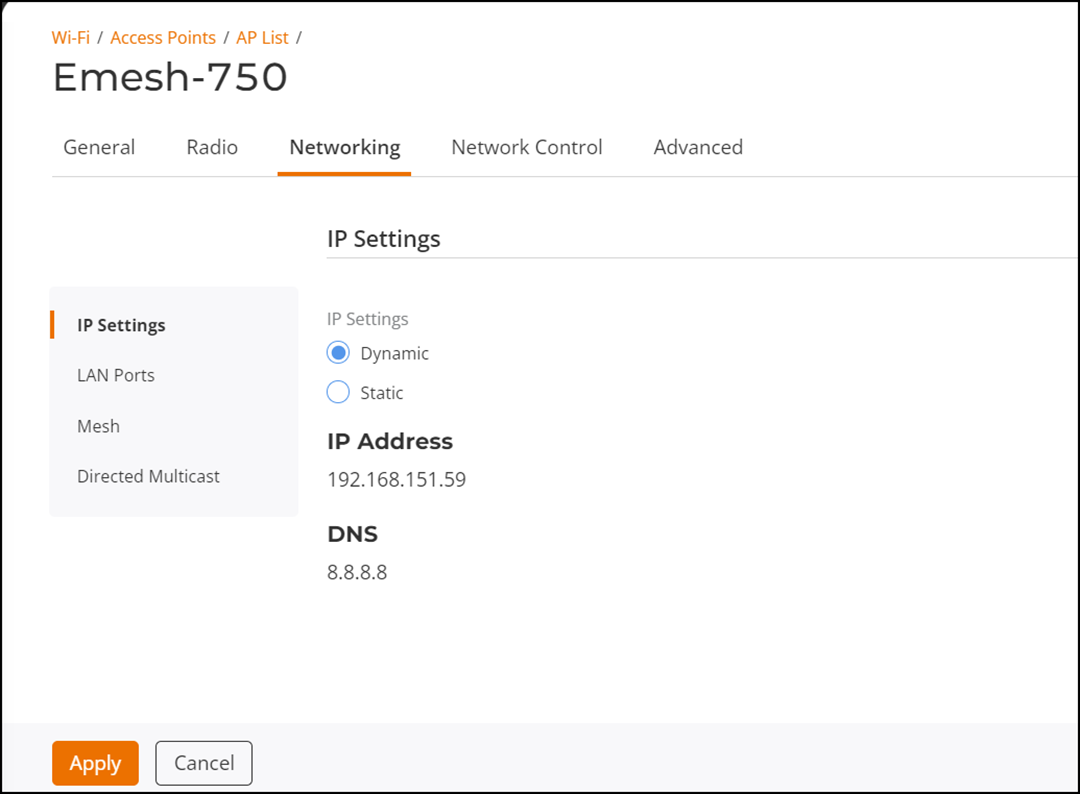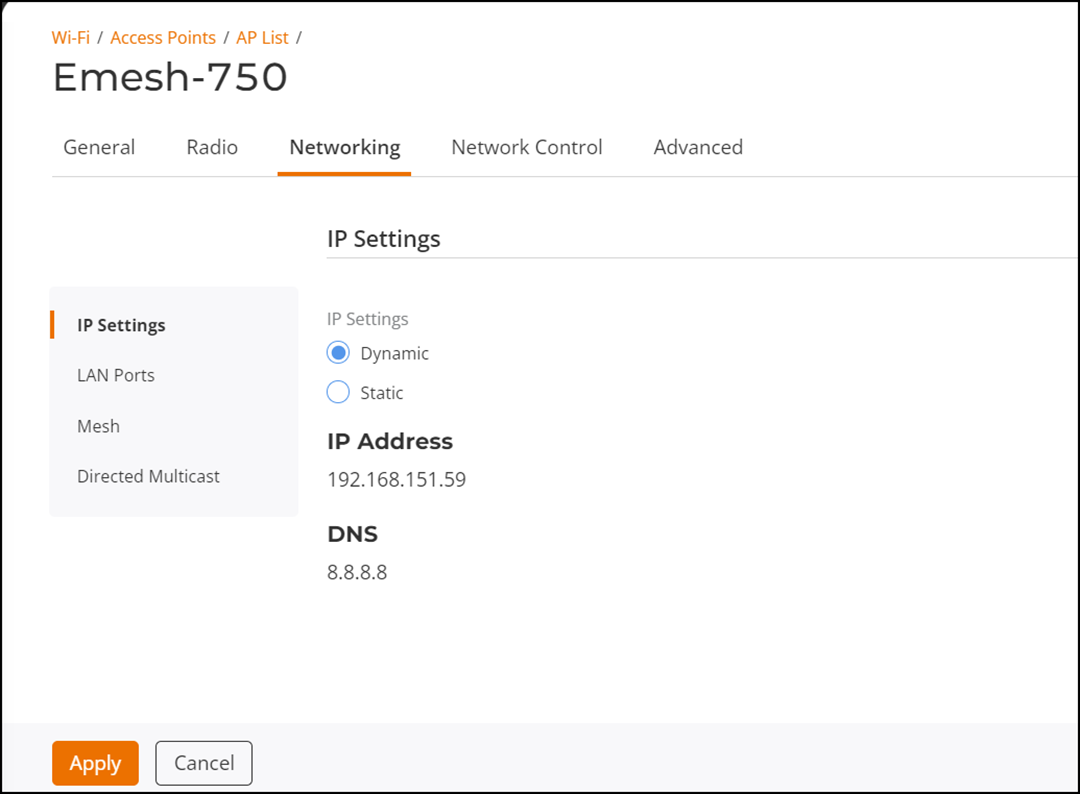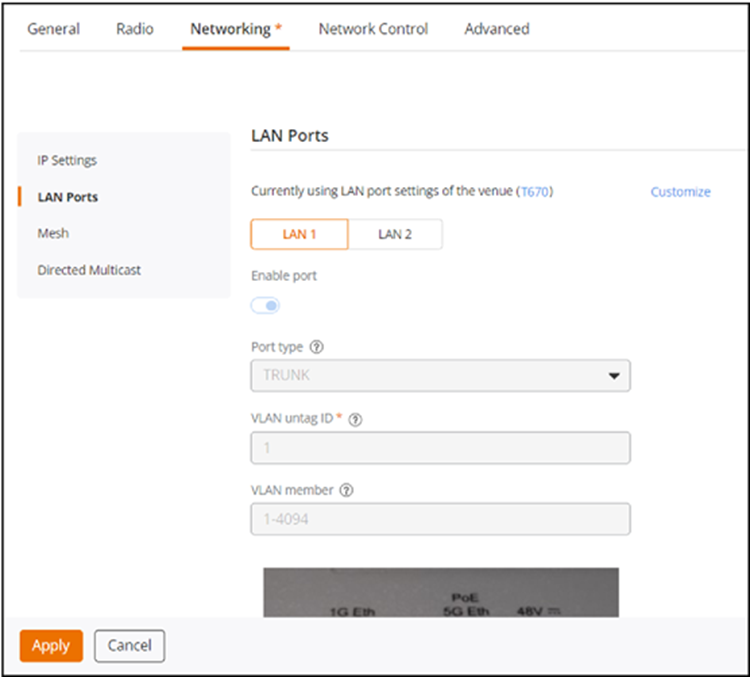Customizing the IP Settings and the LAN Port Settings of an AP
You can customize the IP Settings of the AP. If you want the LAN port settings of a specific AP model to be different from the LAN port settings configured at the venue level, you can override them for a specific AP.
Complete the following steps to customize the IP settings and the LAN Port settings of an AP.
Note: Before you begin, ensure that the AP you want to customize is operational.
- On the navigation bar, click Wi-Fi > Access Points > AP List .
The AP List page is displayed.
The AP configuration page is displayed, defaulting to the General tab view.
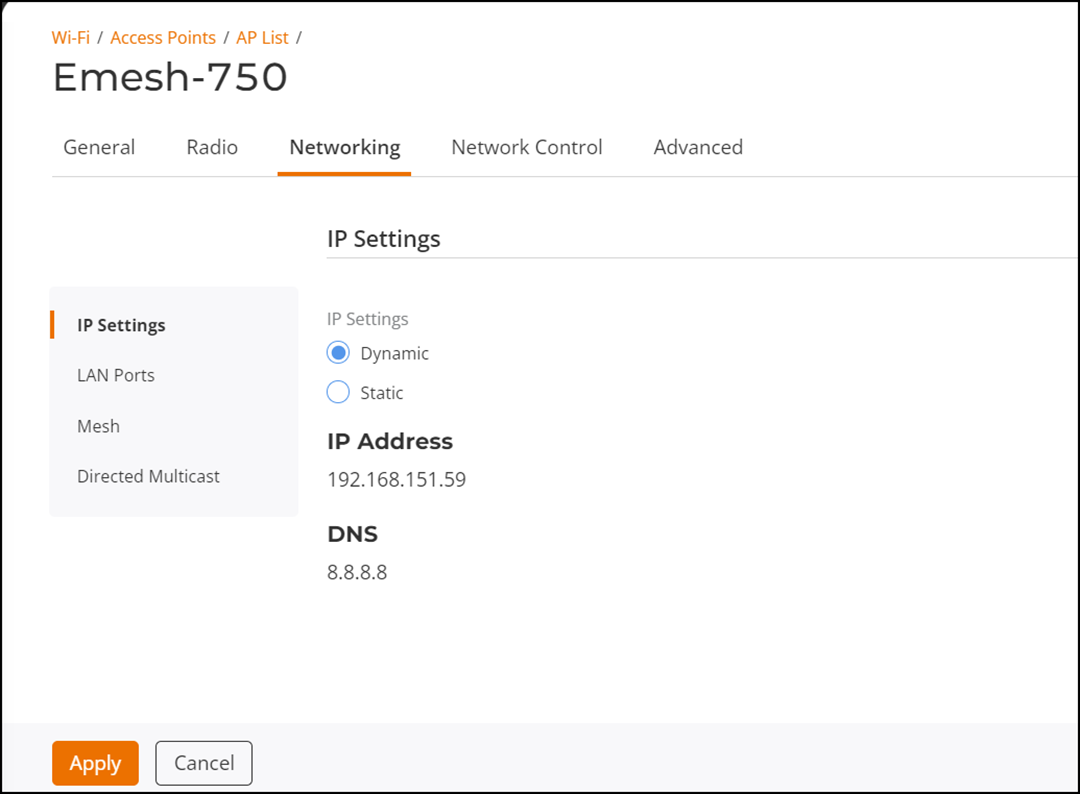
The Networking settings page is displayed. By default, the IP Settings section is displayed.
- Dynamic : When you select Dynamic , the IP address and DNS are configured dynamically.
- Static : When you select Static , you must enter the IP address, network mask, gateway, and DNS primary and secondary IP addresses.
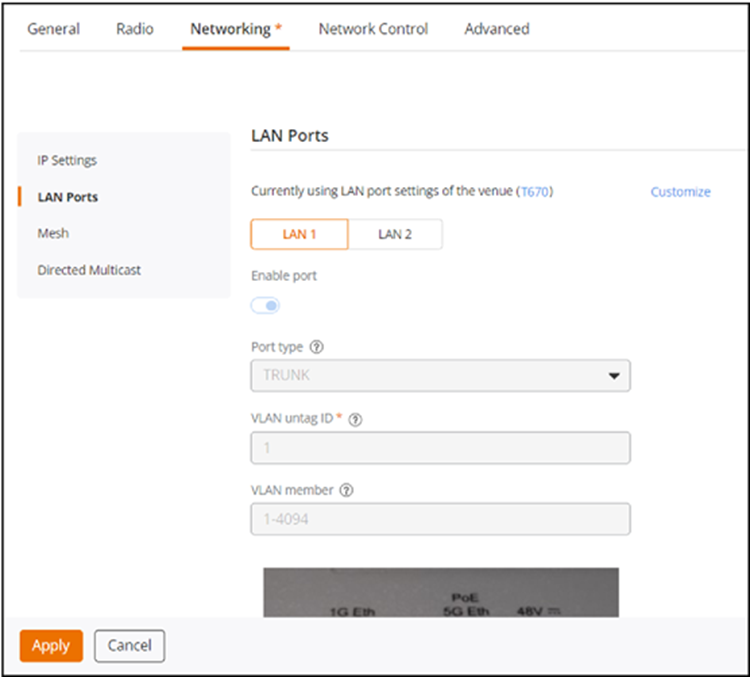
The LAN Ports settings section is displayed. The default setting is to use the LAN port settings of the venue (the fields are all inactive and grayed out). To customize any of the LAN port settings, click the Customize option; the fields become active, allowing you to modify the settings.
- Select the PoE Operating Mode from the drop-down list. The options are
- Enable Port : This toggle switch is set to ON by default. You may disable the port or re-enable the port by clicking the toggle switch.
- Select the Port Type from the drop-down list. The options are TRUNK , ACCESS , and GENERAL .
- Enter the VLAN untag ID . Note that modifying the VLAN untag ID automatically updates the VLAN member to match, but the VLAN member can be modified without impacting the VLAN untag ID . For a TRUNK port, the VLAN member cannot be modified and will always remain within the range of 1-4094.
Note: For AP firmware 7.0.0.200.6290 and later versions, any changes to the trunk port VLAN untag ID will take effect. However, for APs with firmware versions earlier than 7.0.0.200.6290, the trunk port VLAN untag ID will remain at the default value of 1, even if the configuration has been changed.

Click the icon to view the feature synopsis and the supported AP model families. Click See the compatibility requirements to view the compatibility requirement information, such as minimum required version and supported AP model family.
Enter the VLAN member . Enter a single VLAN member number, a comma-separated list of VLAN member numbers, or range (or a combination of both). The valid VLAN member number ranges from 1 through 4094. This field is enabled only if you select Port Type as GENERAL or ACCESS . If Port Type is set to GENERAL , then the VLAN member number will automatically change to match the VLAN untag ID , but you can also manually change it to another number. If Port Type is set to ACCESS , then the VLAN member number cannot be manually changed, but it will automatically change to match the VLAN untag ID .
Click Apply .